Adobe Photoshop
One of the primary benefits of Photoshop is its versatility. It can be used for a wide range of projects, including photo editing, web design, digital painting, and more. The software includes a wide range of tools that can be used to manipulate images, such as adjusting color and contrast, removing backgrounds, adding text, and creating custom graphics.
One of the most popular features of Photoshop is its layers system. Layers allow you to create complex designs by stacking different elements on top
of each other. This feature also makes it easy to make changes and adjustments to individual elements without affecting the rest of the design.
it easy to find help and inspiration for your projects and to learn new techniques and skills.
One of the primary benefits of Photoshop is the extensive range of tools and features that are available for photo editing. Some of the basic tools available in Photoshop include crop, resize, and rotate functions, which can help you adjust the composition of your images to suit your needs. Other commonly used tools include the clone stamp, healing brush, and patch tool, which can be used to remove blemishes or unwanted objects from your photos.
Photoshop also offers an extensive range of color correction tools that can be used to adjust the brightness, contrast, saturation, and hue of your images. The Levels and Curves tools are particularly powerful for color correction, allowing you to fine-tune the tonal range of your photos to create a more visually appealing look. The Hue/Saturation tool can be used to adjust the color of specific areas in your photos, while the Color Balance tool can be used to adjust the overall color balance of your images.
One of the most powerful features of Photoshop is its layering system, which allows you to stack multiple layers on top of one another and apply different effects to each layer. This allows you to make non-destructive edits to your images, preserving the original photo while allowing you to experiment with different editing techniques. Additionally, Photoshop offers a range of filters and effects that can be applied to your images, allowing you to create a variety of different looks and styles.
Photoshop color adjustment is a powerful feature that allows you to adjust the color and tone of an image. With color adjustment tools in Photoshop, you can create a range of effects, from simple color correction to dramatic color grading. making your content more engaging and memorable.
There are several color adjustment tools available in Photoshop, each of which can be used to achieve a specific effect. One of the most commonly used tools is the Hue/Saturation tool, which allows you to adjust the hue, saturation, and lightness of specific colors in an image. This tool can be used to correct color issues, such as when an image has a yellowish or bluish tint, or to create a more dramatic effect, such as making the colors in an image more intense or desaturating them for a more muted look.
Another commonly used tool is the Color Balance tool, which allows you to adjust the overall color balance of an image. You can make an image appear more warm or cool depending on your preference, or you can use this tool to create a more specific look, such as making an image appear more green or blue.
The Brightness/Contrast tool allows you to adjust the overall brightness and contrast of an image. Increasing the brightness can make an image appear lighter and more vibrant, while decreasing it can create a more subdued, moody effect. Adjusting the contrast can make an image appear sharper and more defined, which is especially useful when working with images that have a lot of detail.
In addition to these basic color adjustment tools, Photoshop also has many advanced features that can be used to create stunning visual effects. For example, the Gradient Map feature allows you to map specific colors to the tonal range of an image, creating a unique and striking effect. The Selective Color feature allows you to adjust the color of specific areas in an image, while the Vibrance feature allows you to adjust the overall saturation of an image without oversaturating the skin tones.
When adjusting the color of images for a blog, it's important to keep in mind the overall style and branding of your blog. By using consistent color schemes and adjusting the colors in your images to match, you can create a cohesive and professional look for your blog. Additionally, it's important to optimize your images for web use, as large images can slow down your website and negatively impact the user experience.
Overall, Photoshop color adjustment is a valuable tool for bloggers looking to improve the visual impact of their content. By using these tools to enhance the color and tone of your images, you can create a more cohesive and visually appealing look for your blog, which can help to increase engagement and create a more memorable experience for your readers.
- Here's a basic color adjustment tutorial in Adobe Photoshop
Open your image in Photoshop.
Duplicate the background layer by pressing Ctrl+J (Windows) or Command+J (Mac).
Go to Image > Adjustments > Hue/Saturation.
Increase the saturation by moving the slider to the right. This will make the colors more vibrant.
Adjust the brightness and contrast by going to Image > Adjustments > Brightness/Contrast. Increase the brightness to make the image brighter and decrease the contrast to make the colors softer.
If you want to adjust the color balance, go to Image > Adjustments > Color Balance. Move the sliders to add more of a certain color (e.g. more red, green, or blue).
Finally, save your image by going to File > Save As and choose a file format
3. In conclusion
Photoshop is an incredibly powerful and versatile tool that can take your digital design and photography to the next level. Its wide range of features, filters, and effects make it a must-have software for anyone looking to create stunning visuals and graphics. Whether you're a professional graphic designer, photographer, or digital artist, or just starting out, Photoshop has something to offer. So why not give it a try and see how it can enhance your creative projects? We hope you found this blog informative and helpful in understanding the benefits of Photoshop.
Thanks for reading!

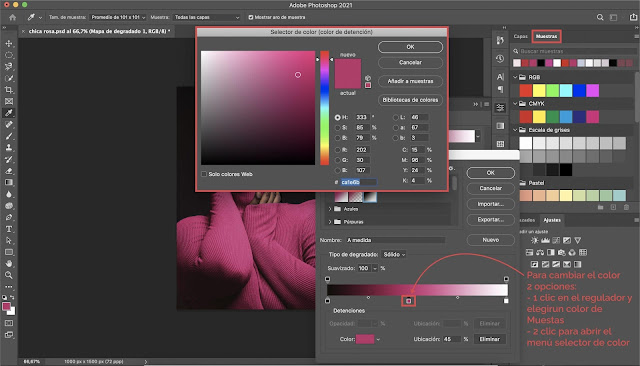



.jpg)


if you want to become a professional Graphic Designing then enroll now with us best web designing course
ReplyDeleteGreat blogs!!! one of the best Graphic Designing Company in Sanjose
ReplyDeleteWe are better team bonding and productivity, committed to transforming your ideas into captivating visuals to impress services. We offer a diverse range of design services,including logo design, branding, marketing collateral and more. We simplify the design process, helping your Services with our expertise.